Previously, Microsoft had to hold back the Copilot feature in Windows 11 in the European Union (EU) because of the Digital Markets Act (DMA), which prevents Microsoft from monopolizing the market, gives fair chances to local companies, and limits anti-competitive behavior. However, Microsoft is now tackling this problem head-on.
Microsoft has released KB5032288 for the Insiders on the Release Preview channel. This update includes a plethora of changes for Windows 11, all of which have to do with making Windows 11 more compliant with the restrictions enforced by the DMA. This update applies to both Windows 11 22H2 and 23H2, and installing it will upgrade your operating system’s build to 226X1.2787.
The changes in this update are only for the Insiders at the moment, but some changes will make it to the stable channel in November 2023’s optional non-security updates. Moreover, Microsoft says that they will be making Windows 10 22H2 and Windows 11 23H2 DMA-compliant by 6th March 2024.
The highlight of this update is that you can now uninstall Microsoft Edge, along with some other apps, using regular methods, just like any other UWP application. Moreover, synchronizing your data with a Microsoft account will be optional. Apart from these changes, there are some other improvements as well that are not limited to the European Union only.
This guide discusses all the significant changes in KB5032288 and shows how to install this update.
What’s new in KB5032288
As mentioned earlier, KB5032288 makes changes inside the European Union as well as outside. It detects the device’s location/locale and applies the changes accordingly. Therefore, if you are outside the EU, then the features and changes that make your device DMA-compliant will not be installed.
Changes to comply with DMA in EU
The following changes are made in KB5032288 that will only be applied if you are in the EU after installing KB5032288:
-
Enhancing operating system functionality and apps
Microsoft is focusing on separating standard apps from OS functionality. This ideology can be observed in places like Settings, Start menu, and Search. These are the changes that have been made in this regard:
- Settings > System > System Components will show notable operating system components.
- The Start menu’s “All Apps” list has been renamed to “All” and operating system components are labeled with “system”.
- Under Search, search results will show operating system components labeled with “system”.
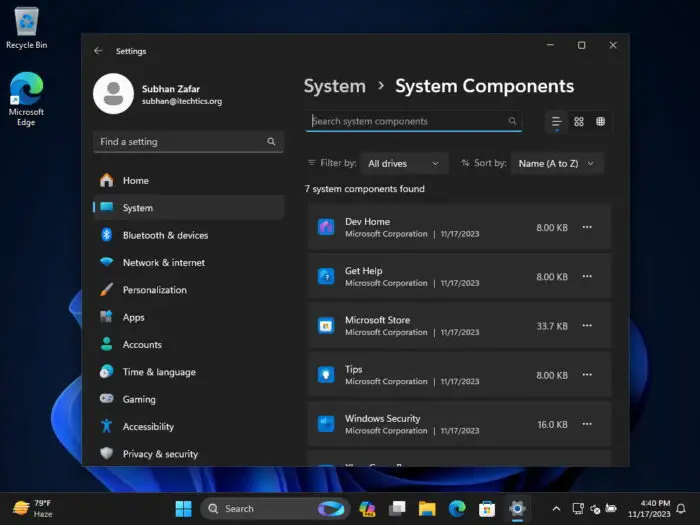
System Components Settings page -
All apps are now uninstallable
Previously, you could not uninstall certain Windows applications, like the Camera, Cortana, Edge, etc. However, with this update, users in the EU can now uninstall the following apps from Settings > Apps > Installed apps:
- Camera
- Cortana
- Web Search from Microsoft Bing, in the EEA
- Microsoft Edge, in the EEA
- Photos
-
Two new interoperability points with Windows features
Microsoft has now included two new interoperability points for apps and Windows features. These points help the users interact better with apps and benefit the users, the developers, and the app itself.
The two new points of interaction are:
- Feeds in the Windows Widgets board.
- Web search in Windows Search
-
Optional Microsoft account data synchronization
Syncing your data with your Microsoft account has many benefits, including backing up your data, syncing other devices with the same Microsoft account, and more. However, if Microsoft wants Windows to become DMA-compliant, they need to make it optional.
Therefore, users in the EU can now opt whether they want to synchronize their Windows data with their Microsoft account or not.
-
Users can choose default app when the newly-installed app registers the file type
Windows will continue to prompt customers when they are opening content that a newly installed app registers for so they can easily change their default. Customers can continue to easily configure app defaults in Settings > Apps > Default apps.
This concludes the changes that will be applied with KB5032288 in the EU. To learn more about these changes, read this Microsoft announcement.
There are still a few improvements that will be applied regardless of your location.
Other changes in KB5032288
The following changes will be applied with this update:
- Copilot can now be used across multiple displays in Windows 11. Press the Copilot in Windows taskbar button on the taskbar of the display where you want Copilot in Windows to appear. To show Copilot in Windows on the last display that it was on, press Windows Key + C.
- You can use Copilot in Windows with Alt + Tab shortcut keys. When you press ALT +TAB, the thumbnail preview for Copilot in Windows appears among other thumbnail previews of open windows.
- You may see Windows Spotlight set as the default background. This might occur when your background is set to an inbox Windows image.
- You can ask Copilot in Windows for help ten times when you sign in to Windows using a local account. After that, you must sign in using a verified account. These include a Microsoft account (MSA) and Azure Active Directory (Azure AD).
- This update affects the shortcut (context) menu. Its performance is better when you open it on the desktop and in File Explorer.
- This update addresses an issue that affects .RAR files. They display as if they are empty in File Explorer.
- This update addresses an issue that affects apps that you download from the Microsoft Store. They stop responding and will not update.
- This update affects the Netherlands time zone. It adds the recent man-made landmass outside of Rotterdam to the shape files.
- This update addresses an issue that affects the Trusted Sites Zone logon policy. You cannot manage it using Mobile Device Management (MDM).
- This update addresses an issue that affects IE mode. A webpage stops working as expected when there is an open modal dialog.
- This update addresses an issue that causes IE mode to stop responding. This occurs if you press the left arrow key when an empty text box has the focus and caret (cursor) browsing is on.
- This update addresses app cursor issues. The cursor changes from a hand to a cursor when it should not, or the cursor disappears. These issues occur when apps use the WebView2Standalone XAML control.
- This update addresses an issue that causes IE mode to stop responding. This occurs when you have multiple IE mode tabs open.
- This update addresses an issue that affects remote direct memory access (RDMA) performance counters. They did not return networking data on VMs in the right way.
- This update addresses an issue that affects 32-bit GDI-based applications. They stop responding. This occurs when they run on 64-bit Windows OSs that use more than 2GB of memory.
- This update affects Dynamic Lighting. It reduces the amount of power it uses on your device.
- This update addresses an issue that might affect the cursor when you write in Japanese. The cursor might move to an unexpected place.
- This update addresses an issue that might affect Microsoft OneNote. When you use a pen right-click to open it, that might fail.
- This update addresses an issue that affects the cursor. Its movement lags in some screen capture scenarios.
- This update addresses an issue that affects the Advanced Audio Coding (AAC) decoder. It does not work well on some websites that set the wrong input sampling rate.
- This update addresses an issue that affects hardware that uses the PresentAt feature. Power use grows when you play a video in full screen.
- This update affects feature management. You can now prefetch velocity configs for more than one OS version. Doing that will not harm other versions. After you upgrade and your machine restarts, only the correct velocity config for the current OS version is applied.
- This update addresses an issue that affects the Systems Settings application. It stops responding after you turn off Device Encryption.
- This update affects Microsoft Defender for Endpoint (MDE). It enables Conditional Access (CA) scenarios.
- This update addresses an issue that stops you from reconnecting to an existing cloud session. Instead, you get a new one.
- This update improves how fast Copilot in Windows opens from the taskbar.
- This update addresses a leak in volatile notifications. This might stop you from signing in to your machine.
- This update addresses an issue that affects File Explorer. When you press Shift + F10, the shortcut (context) menu does not open.
- This update addresses an issue that affects File Explorer windows. When you do not expect them, they appear in the foreground.
- This update addresses an issue that affects the Widgets notification badge. It is in the wrong position on the taskbar.
- This update addresses an issue that affects the Copilot in Windows icon on the taskbar. It does not show as active when Copilot in Windows is open.
- This update addresses an issue that affects Windows LAPS. Its PasswordExpirationProtectionEnabled policy fails to turn on the setting.
- This update addresses an issue that affects Windows Sandbox. If the locale of your machine is not US English, File Explorer stops responding.
This concludes the changes in KB5032288. Microsoft has also not disclosed any issues with it.
To learn more about this update, read the KB5032288 changelog.
How to install KB5032288
To install KB5023388, you must have Windows 11 22H2 or 23H2 and subscribed to the Release Preview channel. Once done, use the following steps to install this update.
-
Press the Windows Key + i to open the Settings app.
-
Click “Windows update” on the left.
-
Click “Check for updates.”
-
You should see the following update automatically downloading and installing:
2023-11 Cumulative Update Preview for Windows 11 Version 2XH2 for x64-based Systems (KB5032288) is available
Once installed, click “Restart now.”
Once the computer restarts, you can check whether it was successful by confirming the OS build. Type in “winver” in the Run Command box and press Enter.
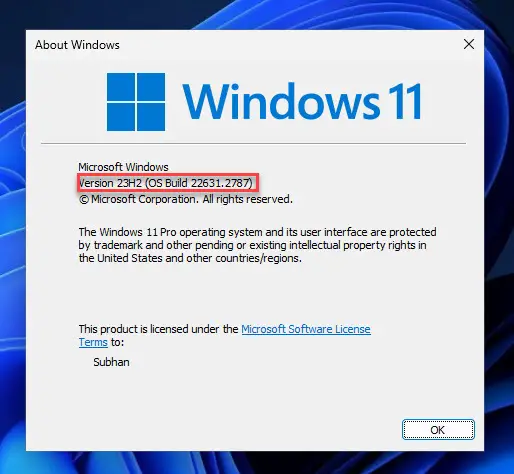
Conclusion
I installed KB5032288 on my Windows 11 device that was joined with the Release Preview channel, but I was a bit disappointed. Not only was I not able to experience the features and changes applied for the users in the EU (since I am not in the EU), but the other changes are not yet implemented either, except for the addition of the “System Components” settings page.
This is likely because Microsoft is still rolling out the feature gradually. However, they did not define what “gradually” means to them.




